My First Screencast – The Web of Trust
Using Screen-o-matic
On my Mac, I used Screen-o-matic to create the screencast and used a USB Yeti microphone to record the audio.

I decided on a screencast that would be useful to show my learners how to add the Web of Trust browser extension, as I am not able to demonstrate this on Library PCs due to network restrictions. The next step was to plan the verbal content and combine it with a sequence of events on the screen. I wrote a brief script using the Apple Notes app as I could add to it at any time using my iPhone, iPad or MacBook. There were a couple of issues that arose as I tested the sequence. For example, the selected screen recording area wasn’t large enough to account for the 3-line hamburger menu icon which popped out passed the edge of the browser window.
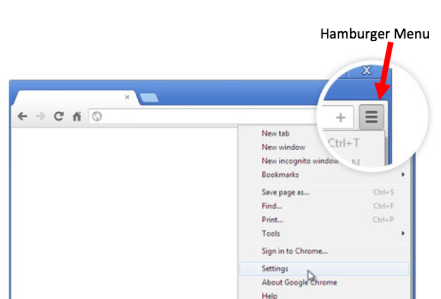
Another issue came when I clicked on the box to show how to review the feedback, as some comments contained profanity and I didn’t know how to ‘blur’ the words. I decided to give an explanation instead.

Overall I found Screen-o-matic easy to use and the menu at the bottom of the screen provided quick access to the Trash can, which I used quite a lot at the beginning. It was easy to delete the recording and start again or to press Done to save the recording.

To upload the video to YouTube I selected the option for ‘unlisted‘ which gives anyone with the link access, but will prevent the video from appearing in YouTube’s search results (I’m not quite ready for public!). I followed the instructions on page 31 of the JumpStart guide and copied the video URL, then pasted the link into the WordPress Visual editor.
How I will use screencasting in my teaching
- I am looking forward to creating how-to videos for my digital literacy learners. Screen-o-matic was so easy to use, and being web based I will be able to quickly create a screencast, ad hoc when needed. In teaching digital literacy in mixed device sessions I will be able to create ‘how to’ videos for each device very quickly.
- My next project is to create interactive learning material with embedded videos to make the material more accessible to a wider range of learners.
Useful Resources
http://www.teachertrainingvideos.com/screencasting/screencast-o-matic.html
https://tosdr.org/ – Terms of Service in an easy to read format

Reblogged this on Summer of Tech and commented:
Digital Literacy is includes Digital Safety and is something staff and students need to continuously monitor. I’m thankful that Anna Hutchinson shared this “Web of Trust” Chrome extension that notifies you of trusted — or not — websites. She also provides a link to information on Terms of Service for various websites like Google and Facebook in an easy to read format. It’s important for everyone to learn how the information we share is used, shared, and owned once we post something. In addition, she provides tips on screencasting. Thanks, Anna
LikeLiked by 1 person
I am very thankful for this Web of Trust information and your screencasting insights. I’ve reblogged your post because of its importance to students and adults. Great choice for sharing and teaching! Sheri
LikeLiked by 1 person